FAQ Topics
- Books & Materials (17)
- Borrowing (21)
- Branches (2)
- Computers/Equipment (3)
- CZU Fire (1)
- Donations (2)
- Fines (2)
- Friends of the Library (1)
- Inter-library Loan (2)
- Lendable Tech (2)
- Library Cards (2)
- Library Holds (2)
- Library Policies (12)
- Library Programs (1)
- Local History (2)
- Lucky Day Collection (1)
- My Account (9)
- Online Catalog (2)
- Printing/Scanning/Copying (2)
- Recommended Online Resources - Other agencies (1)
- Reserve items limit (1)
- Services (1)
- Tech Support (3)
- Website (2)
Q. How do I whitelist the Library notices email address in Gmail?
ANSWER Last Updated: Oct 05, 2018 Views: 82
ANSWER
Last Updated: Oct 05, 2018 Views: 82
ANSWER
Last Updated: Oct 05, 2018 Views: 82
Adding our address to Personal Contacts in GMAIL does NOT guarantee delivery. Here are instructions for
"whitelisting" email addresses in Gmail. Gmail does not actually call the process "whitelisting"--the process
involves creating a filter instead.
How to "whitelist" in Gmail by creating a filter:
- Step 1: In Gmail, go to Settings, Filters, Create a New Filter.
- Step 2: In the From: field, enter the library notices domain name which is notices@santacruzpl.org
- Step 3: Once your filter is ready, click Next and select “Never Send it to Spam.”
That’s it! Now messages that match the above criteria should be delivered to your Inbox and should not be
marked as spam.
Topics
Was this helpful? 1 0